Description
The custom dashboard panels option for MultiGage ( paid feature) allows you to more fully customize your gauge setup. In freeform dash mode with custom dashboard panels enabled, you can add, move, and resize gauge panels, as well as determine what elements are shown on the panel itself (e.g. min, max, gauge reading, battery indicator, etc.) and what the style of those elements are. You can add custom colors, adjust borders, and change the position of gauge panel elements. You can also change the background of your dashboard, so you can integrate diagrams, drawings, machine pictures, and more.
- Toggle gauge panel components
- Move gauge panel components
- Resize gauge panel components
- Edit panel styles (color, margin, border, drop shadow, etc.)
- Edit component styles (color, margin border, font size, etc.)
- Add background images to dashboard
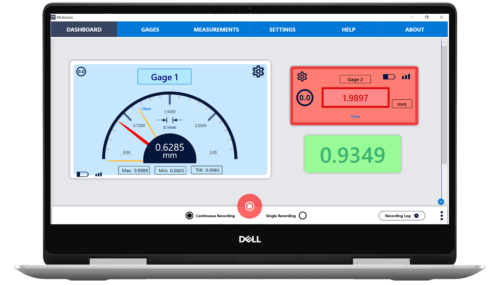
Customize Gauge Panels
With the custom gauge panels feature enabled in MultiGage Windows, you can add, move, and resize gauge panels. You can also change colors, margins, borders, drop shadow, and other style elements.
Customize Panel Components
With this feature, you can toggle panel components on custom panels, such as max, min, gauge value, signal strength, data plot, and more. You can also reposition and resize components, as well as add custom colors, adjust borders, and change the position of gauge panel
elements.
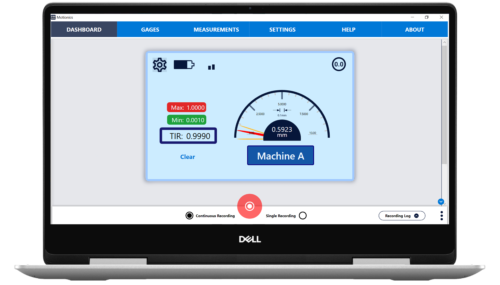
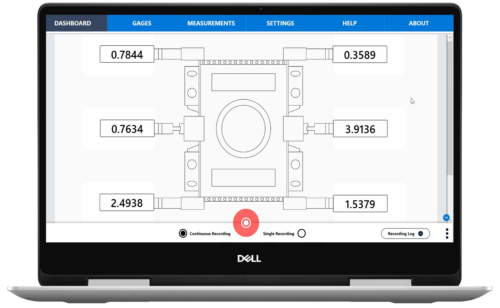
Add Background to Dashboard
You can add or remove a background image to your dashboard, so you can integrate diagrams, drawings, machine pictures, and more. You can make panels transparent to overlay values directly on the image.
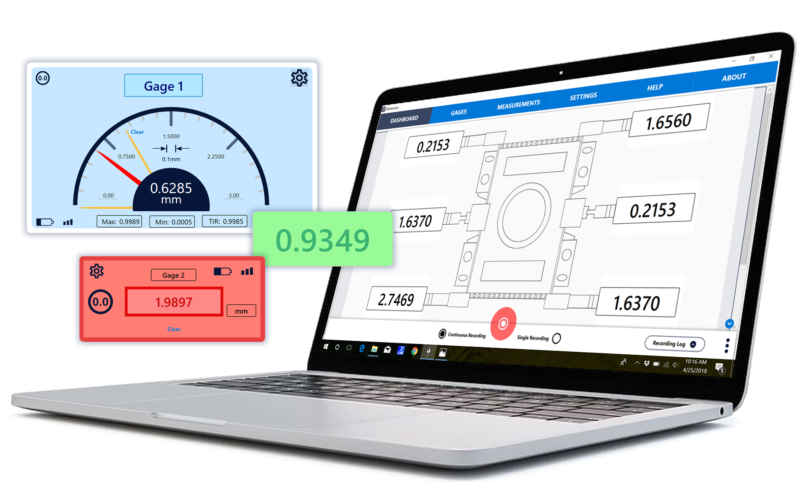
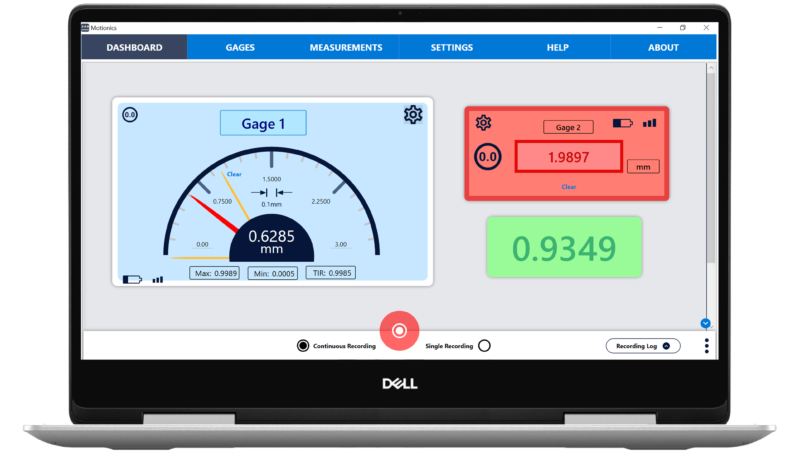
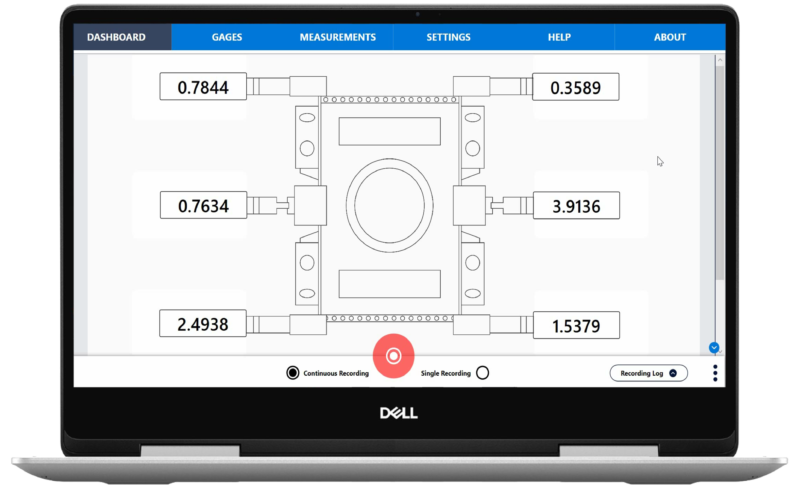
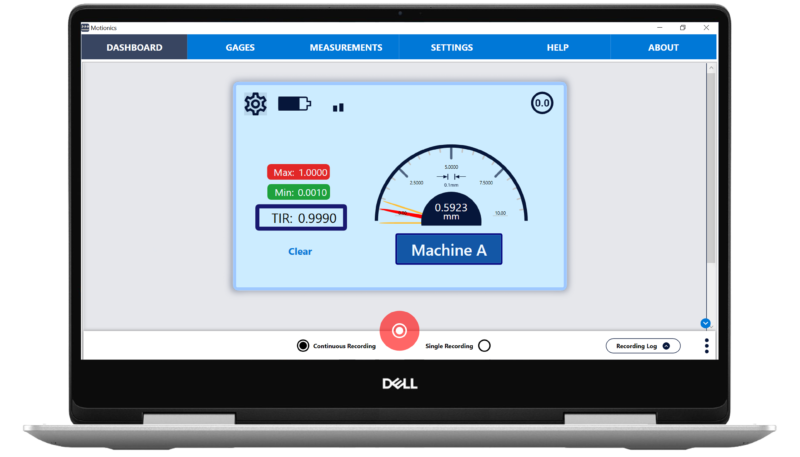
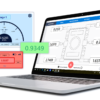
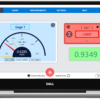
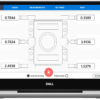
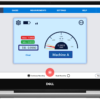
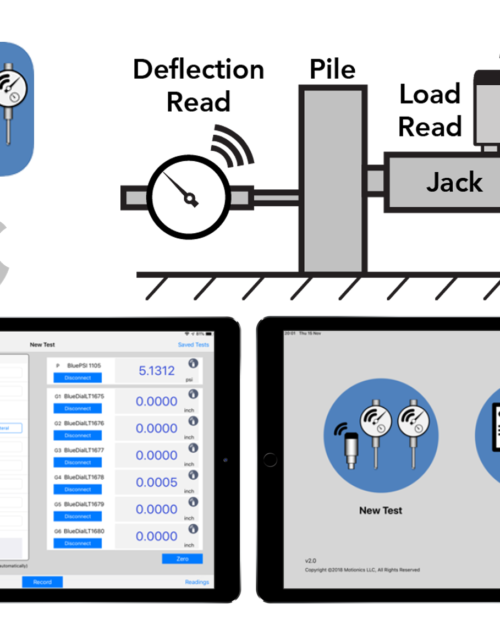
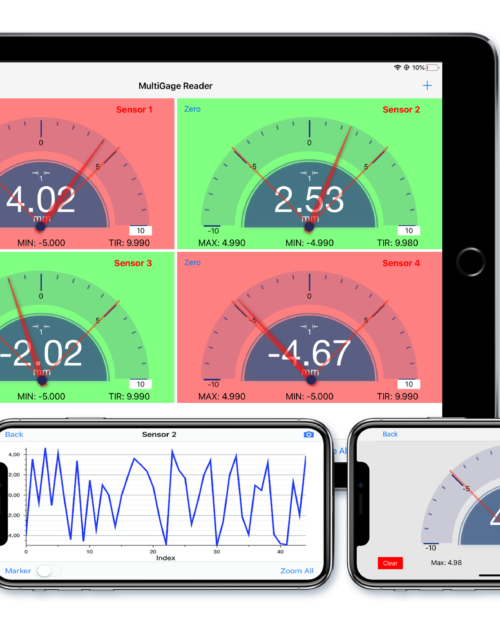
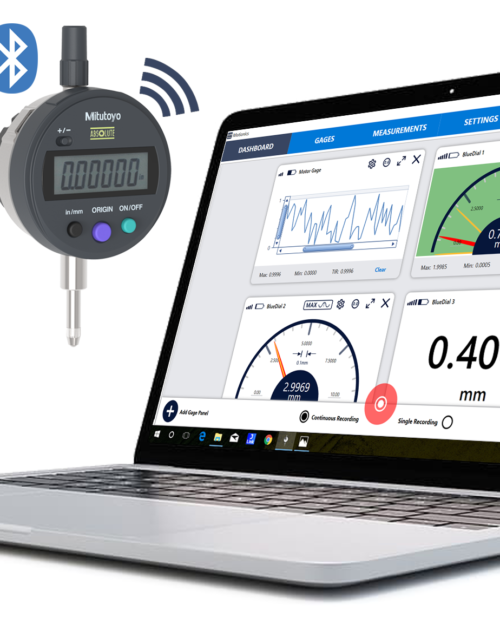
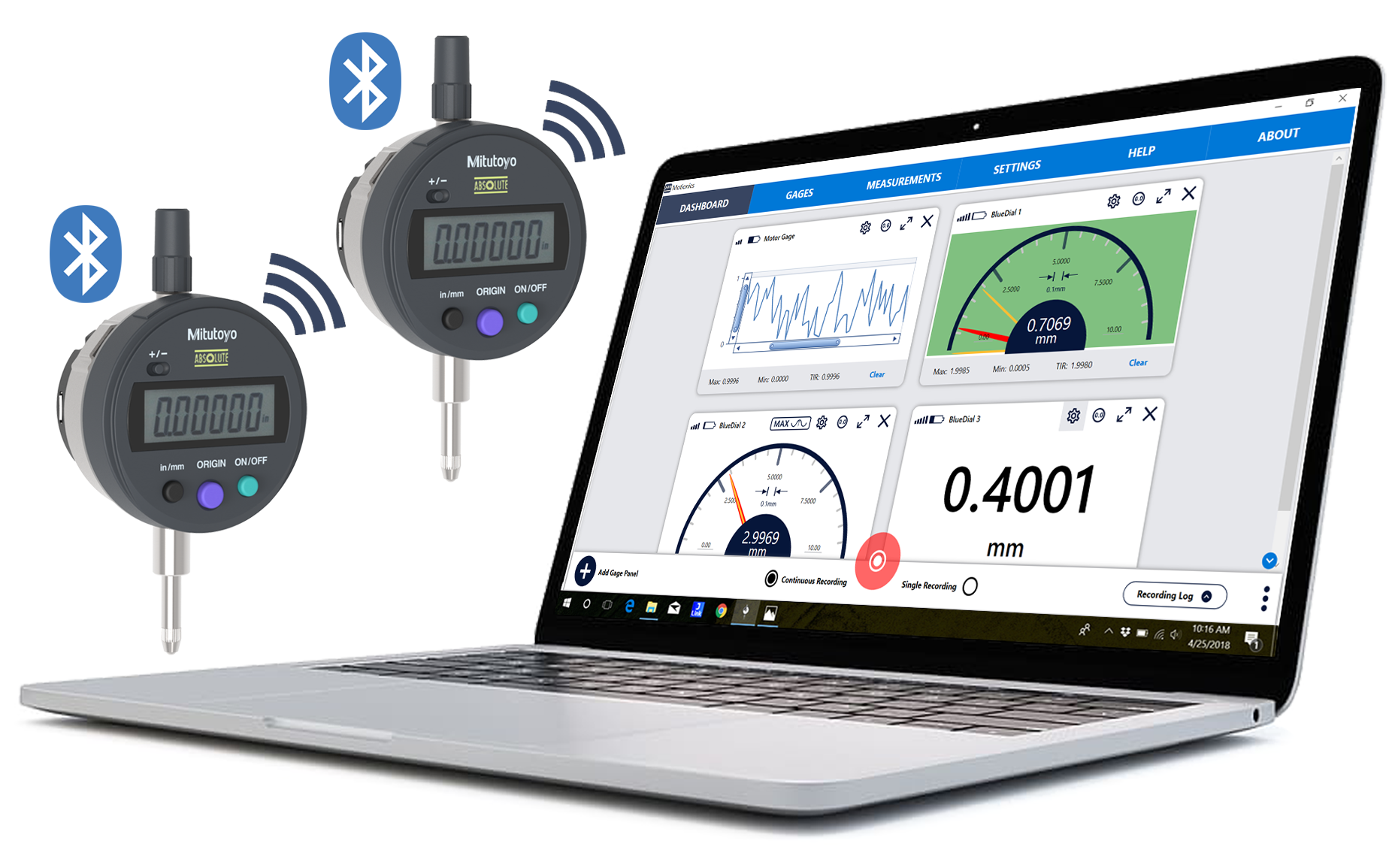
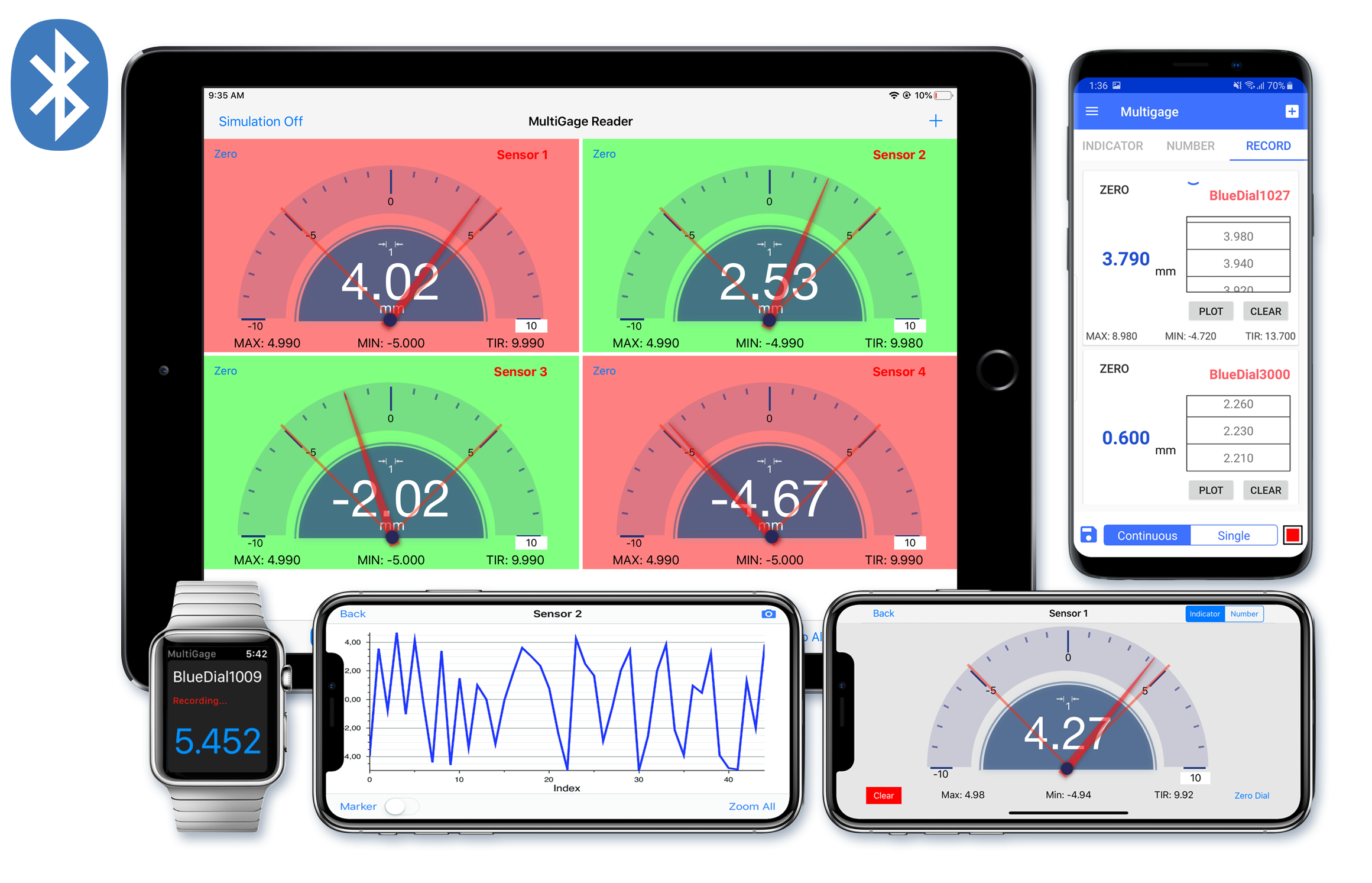
Reviews
There are no reviews yet.