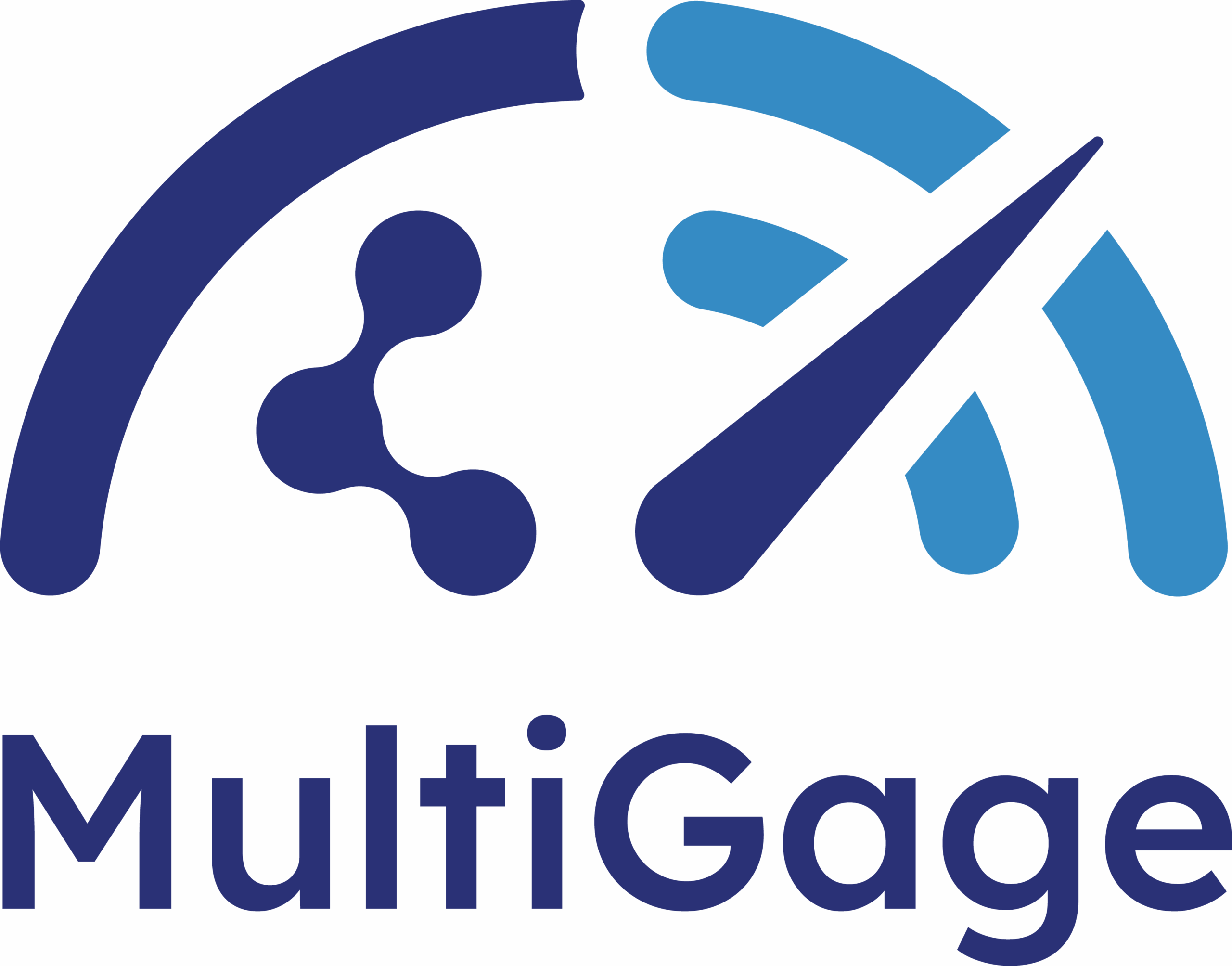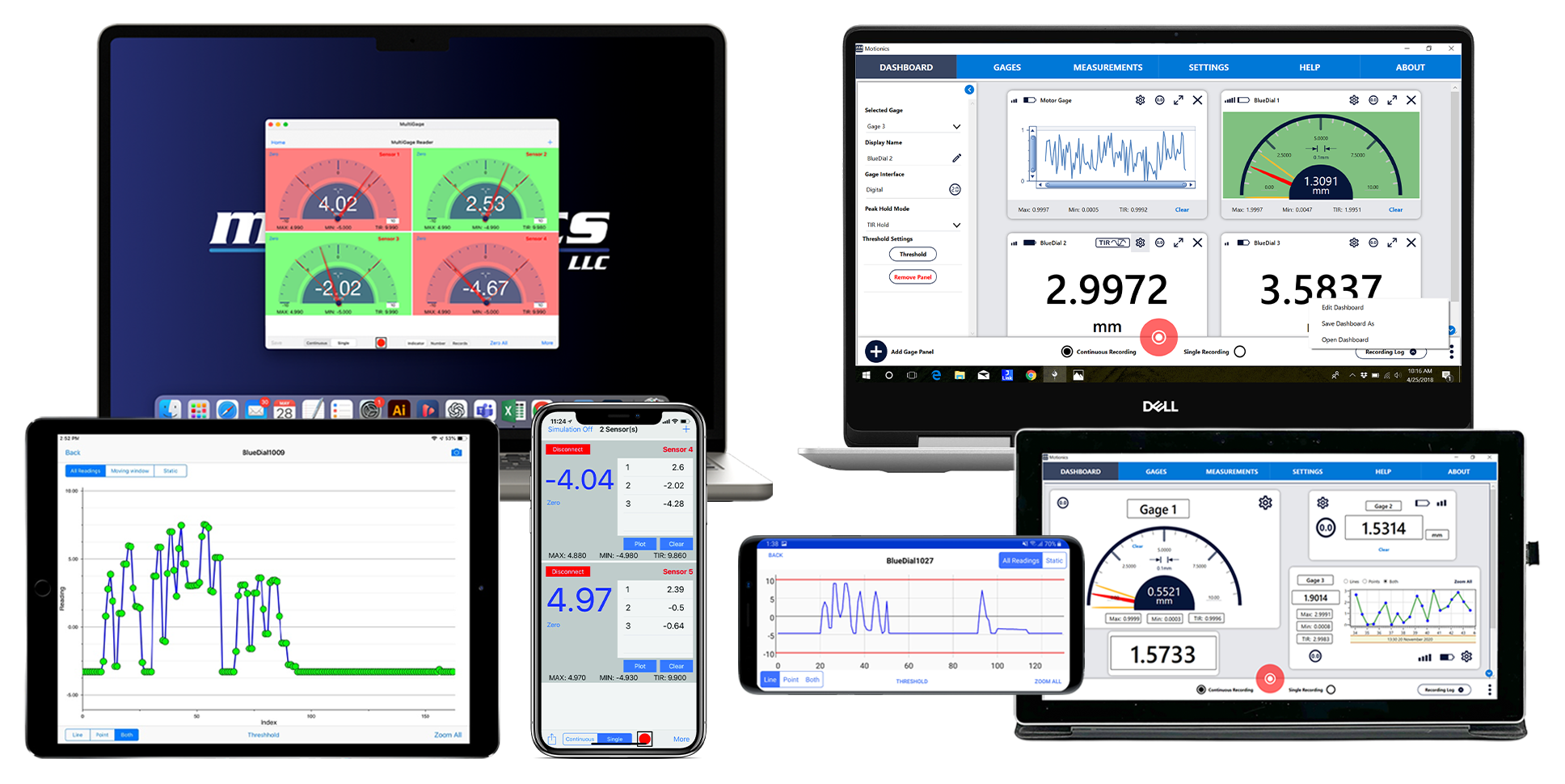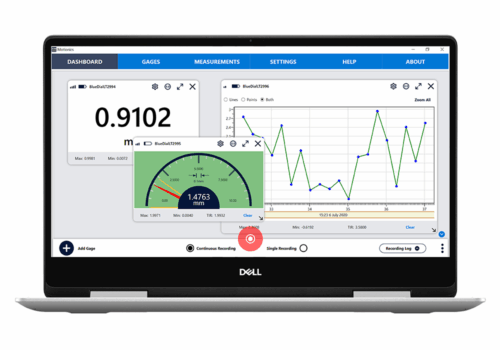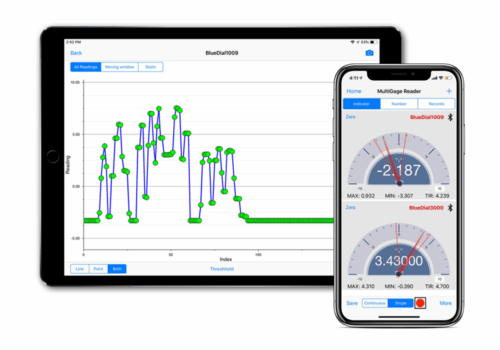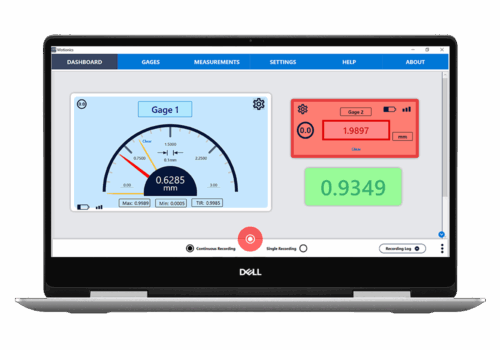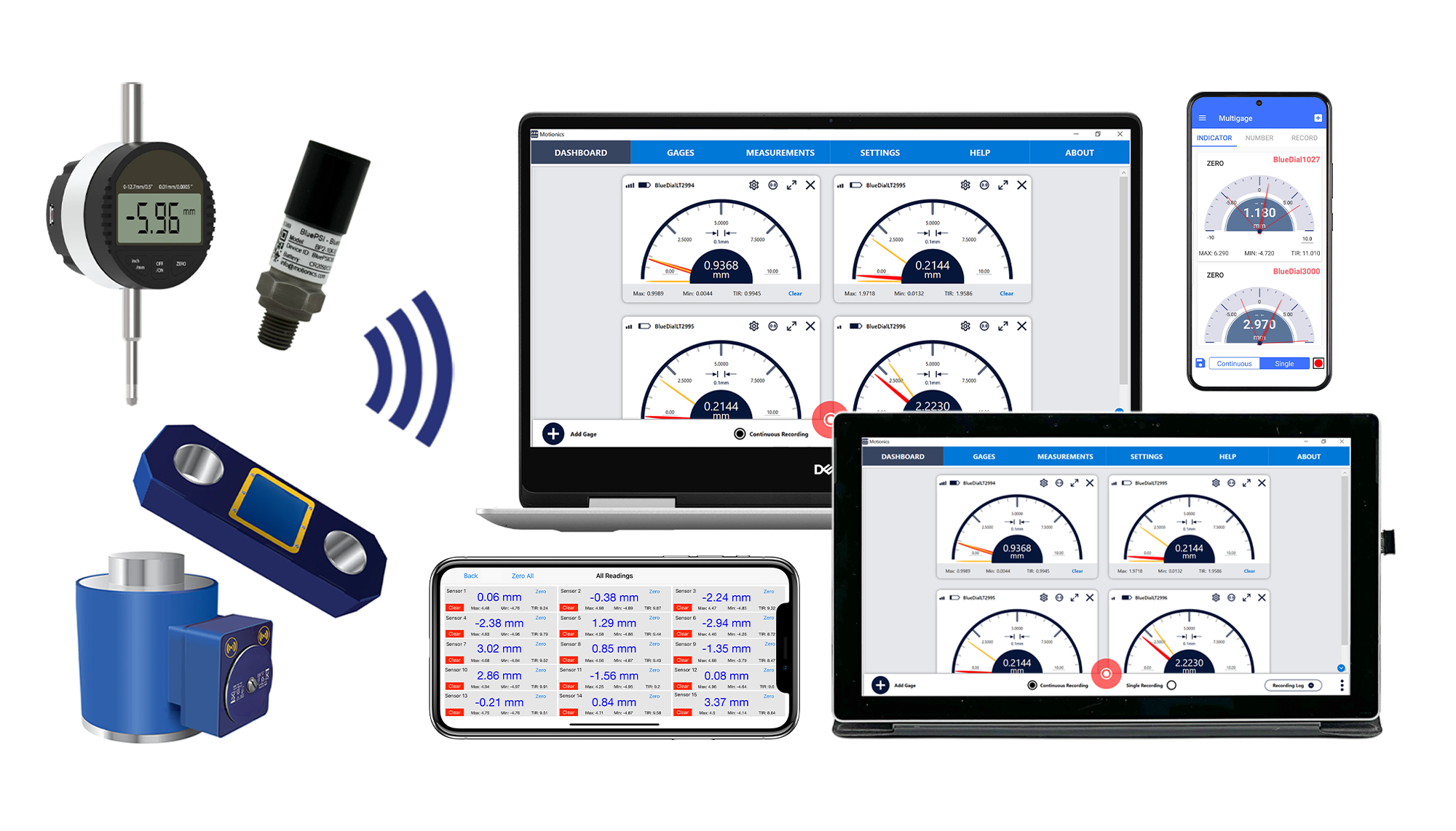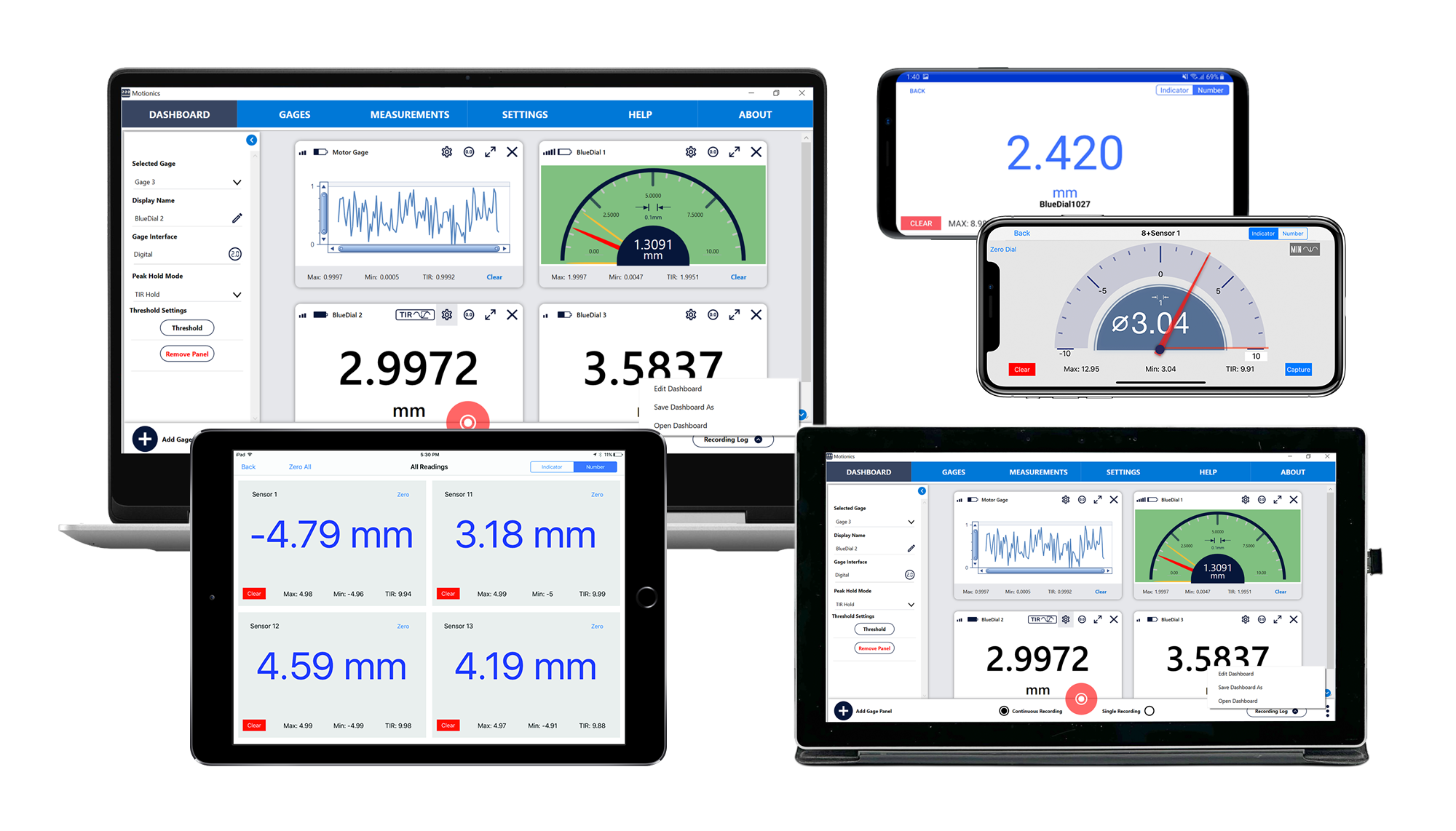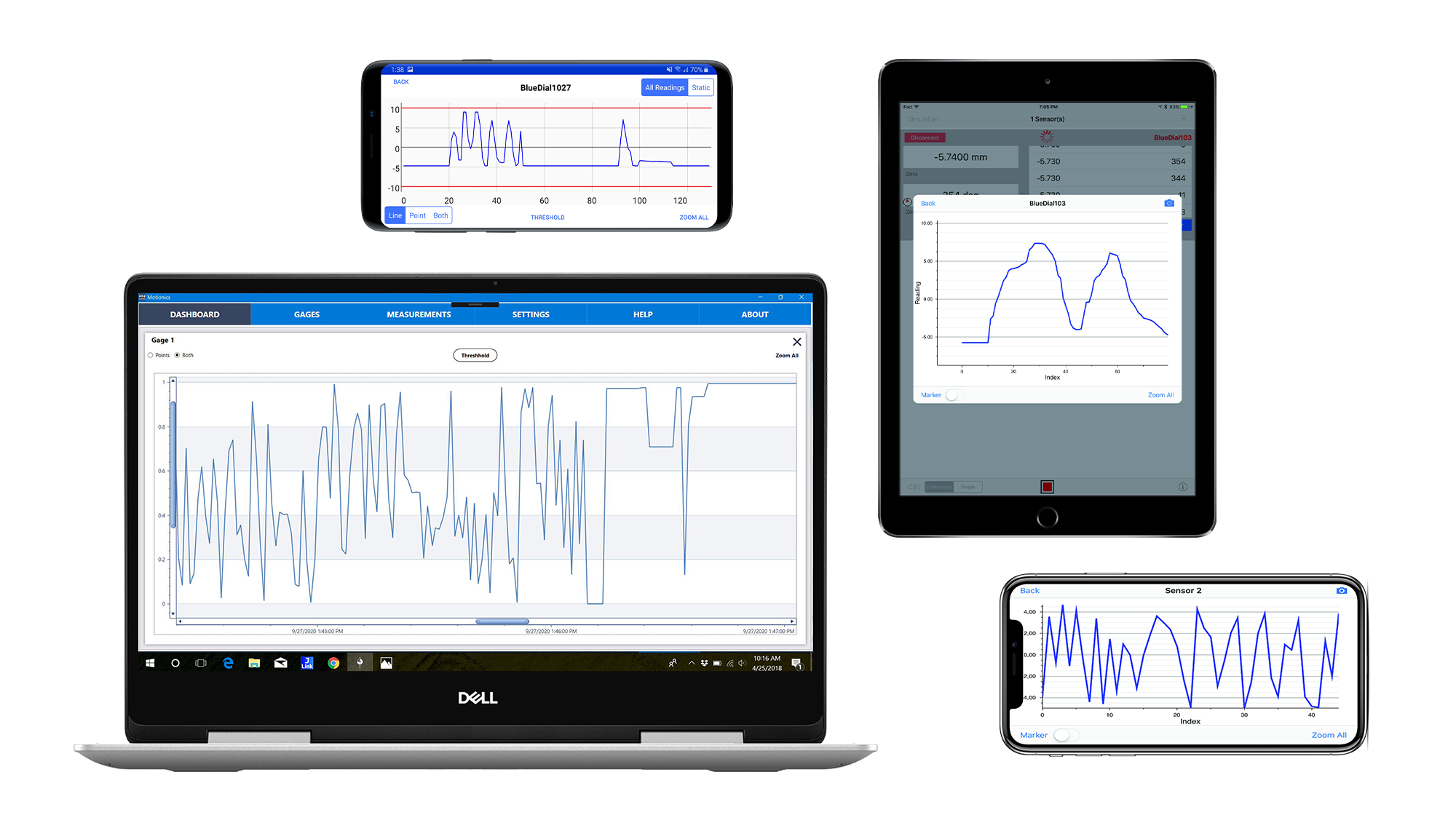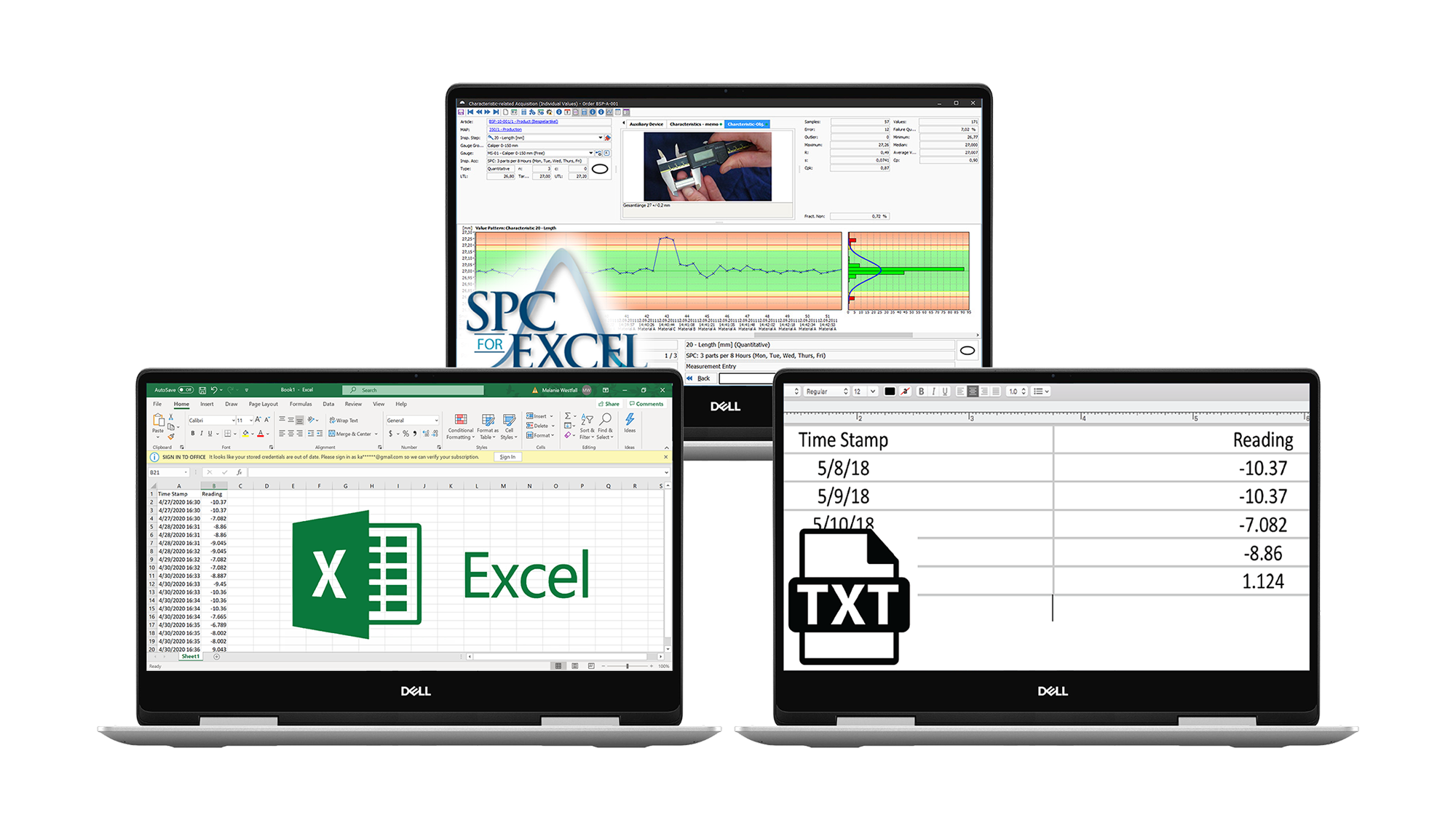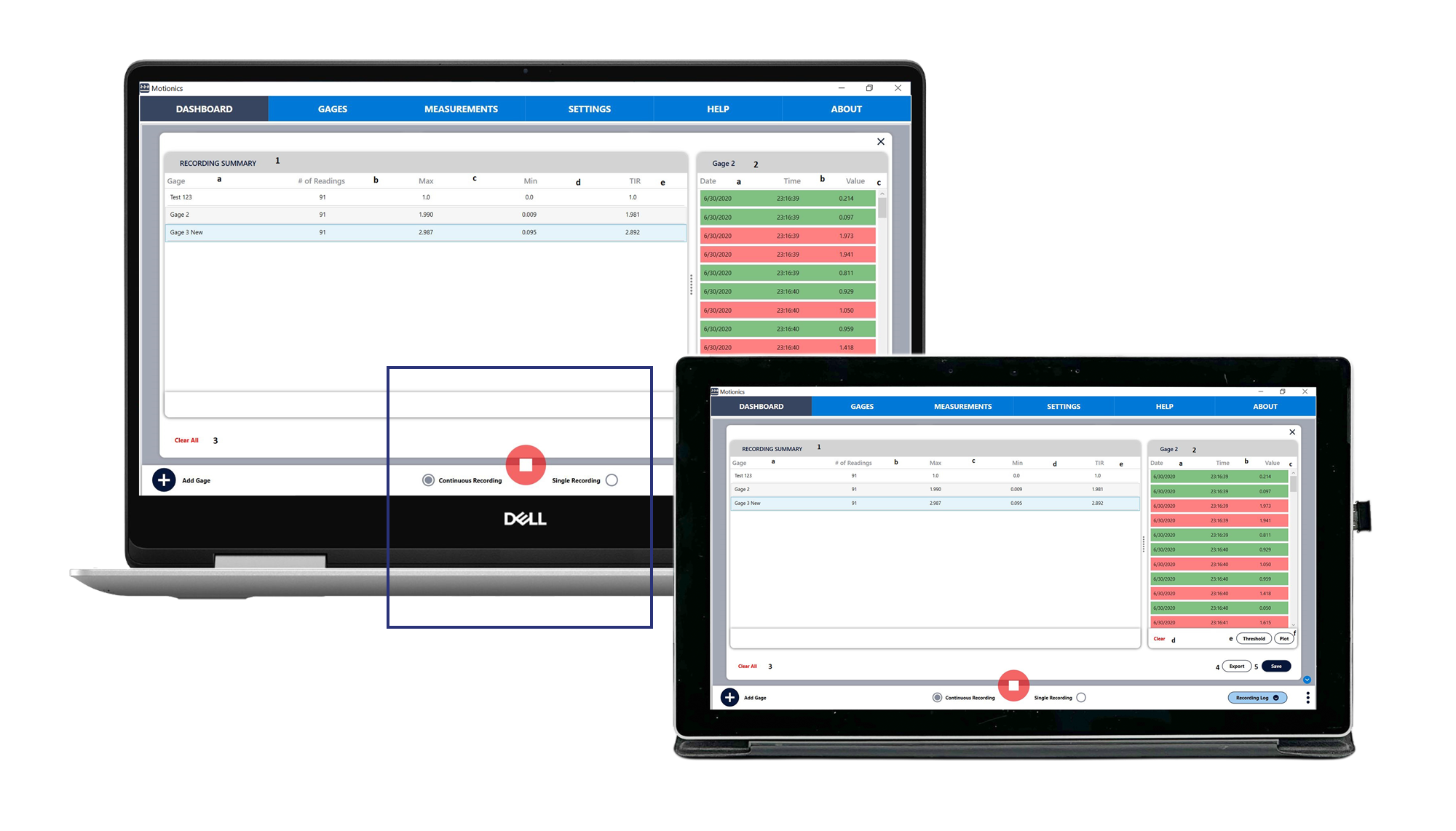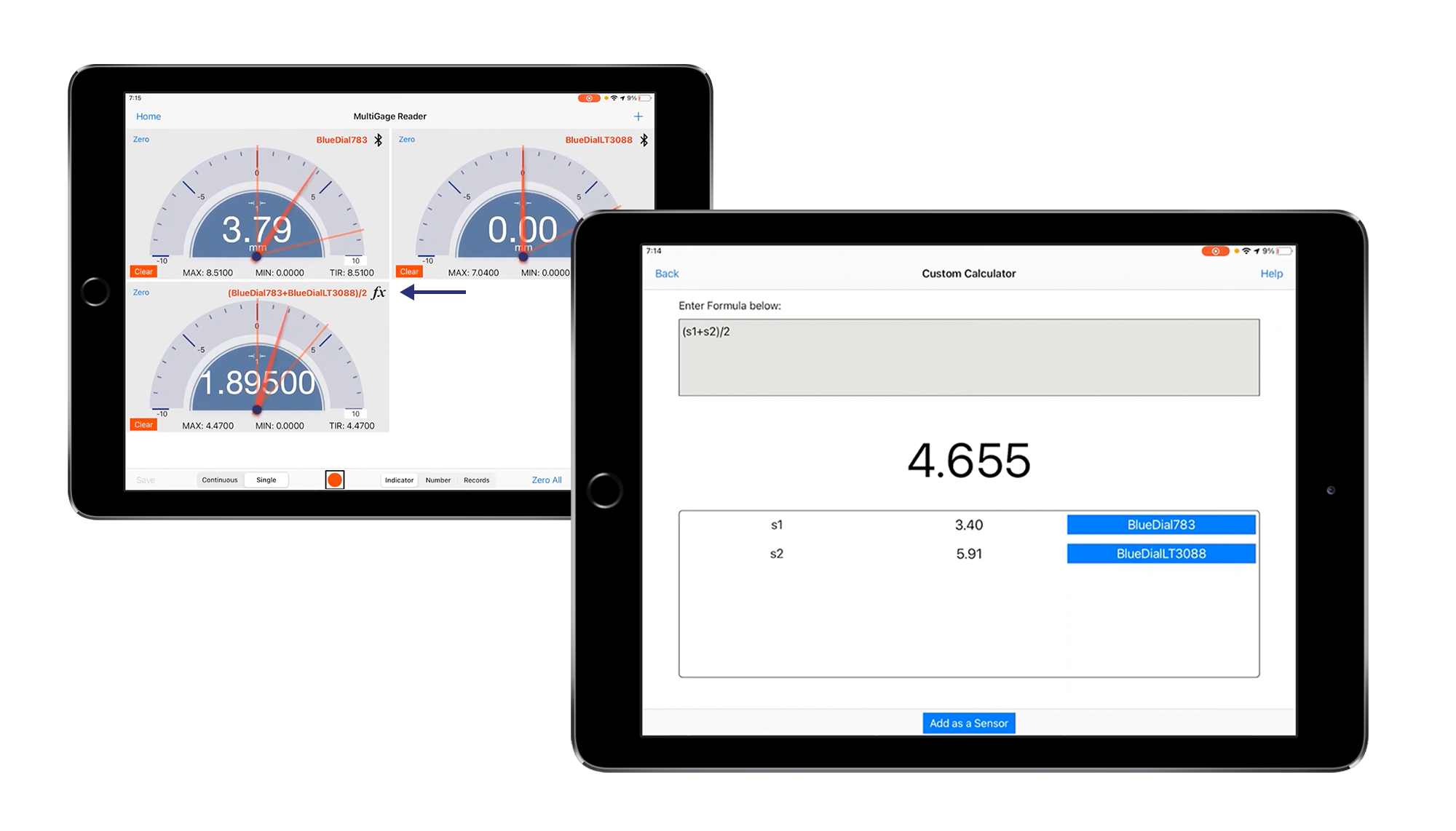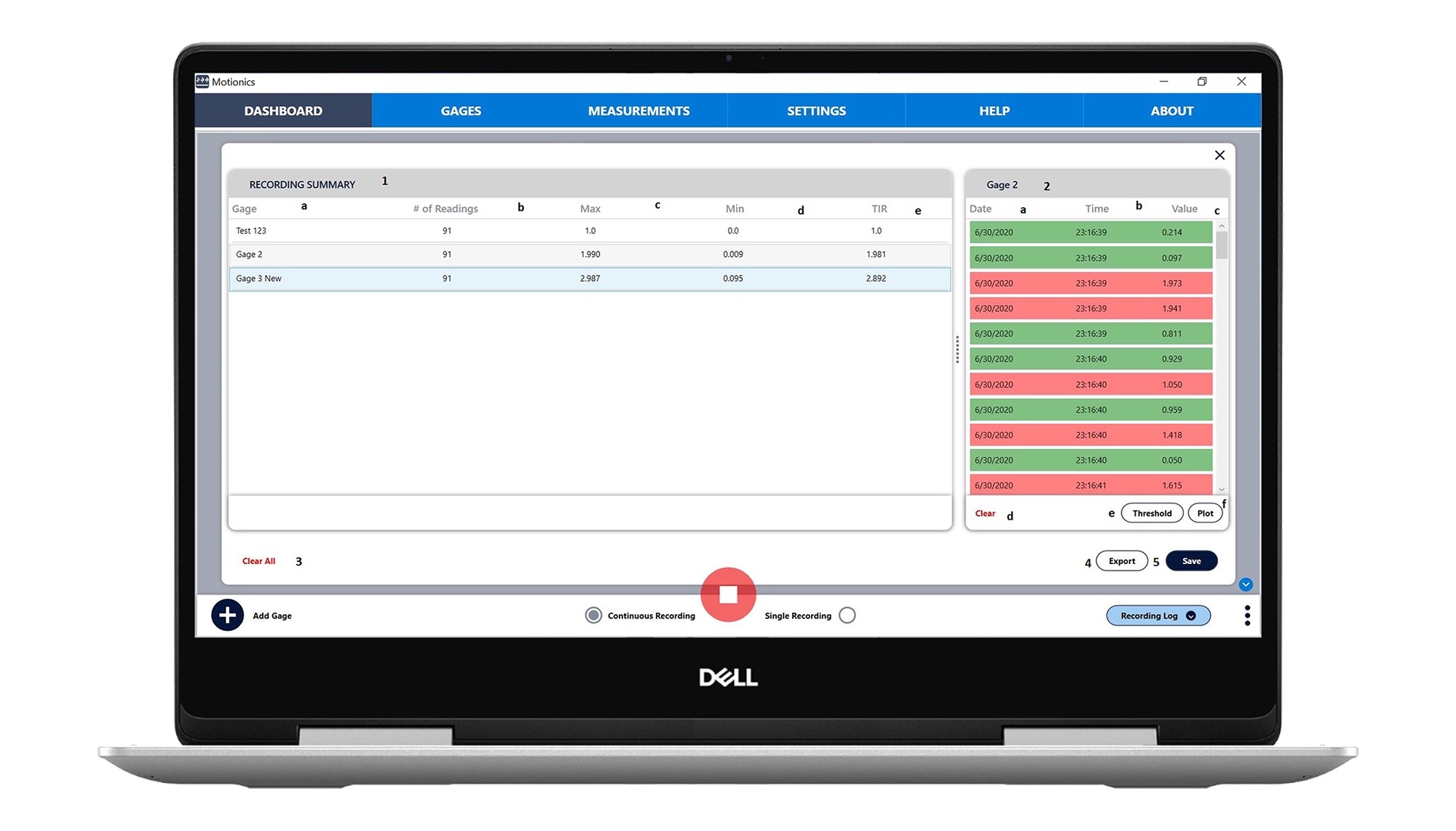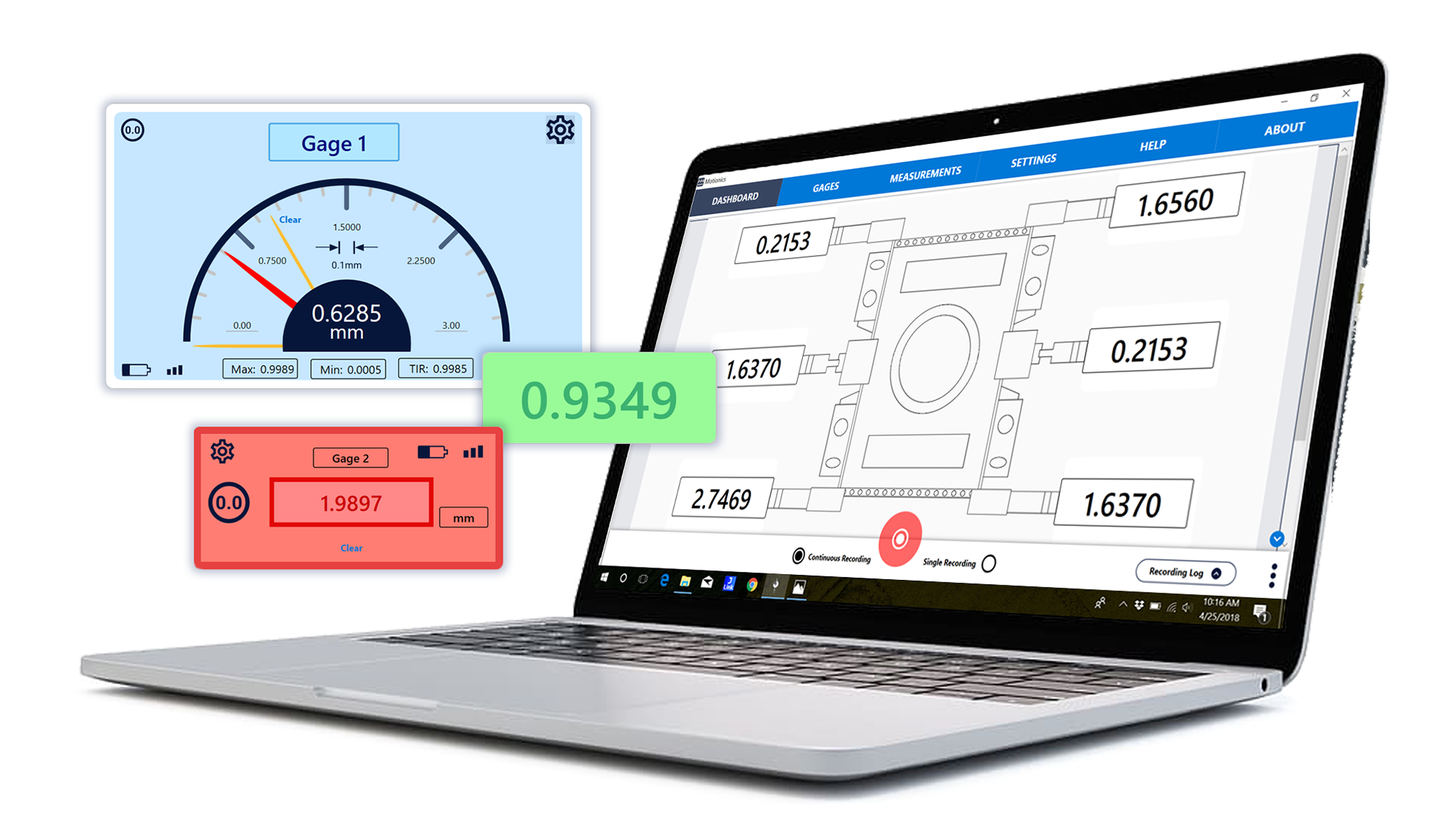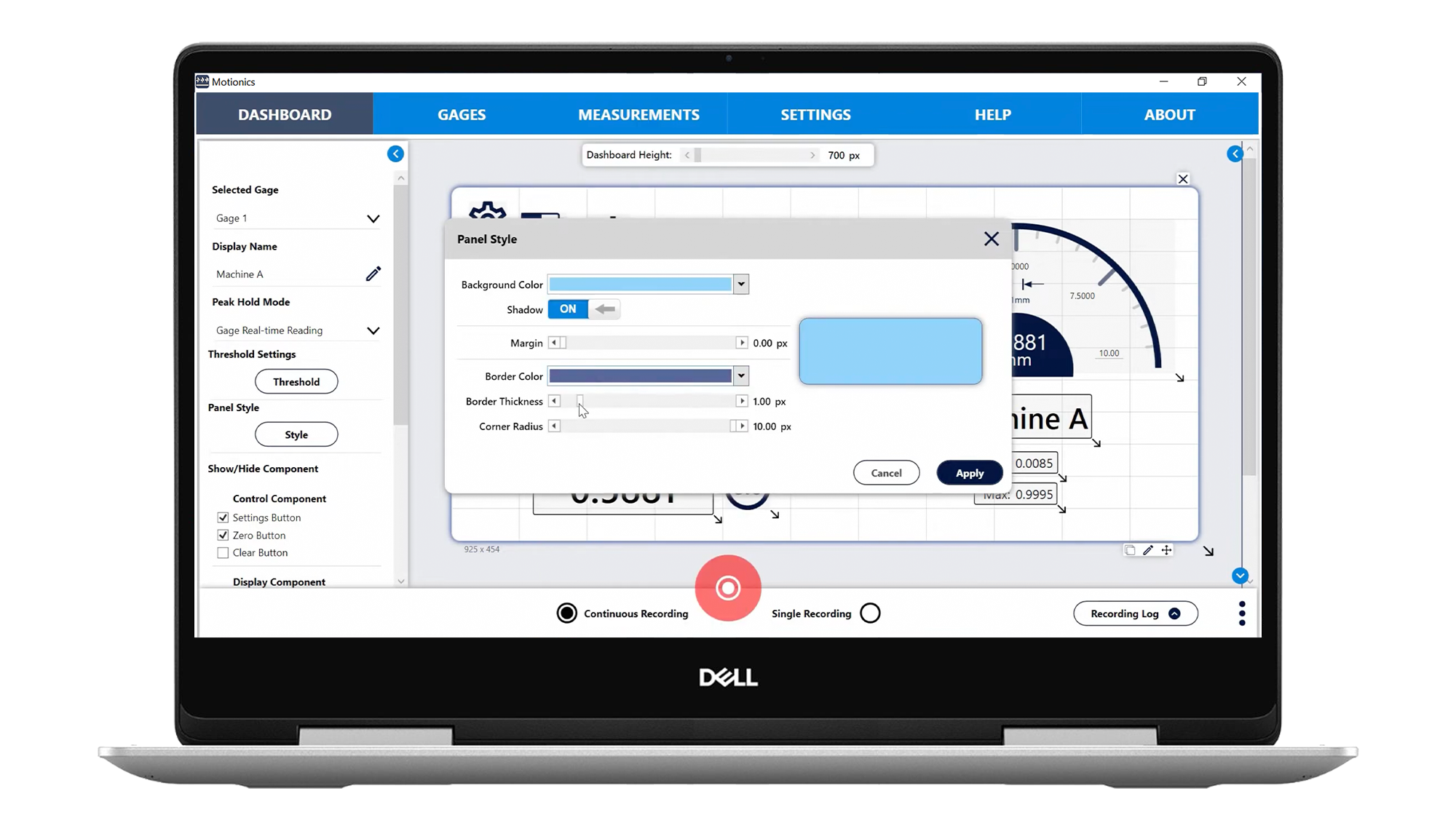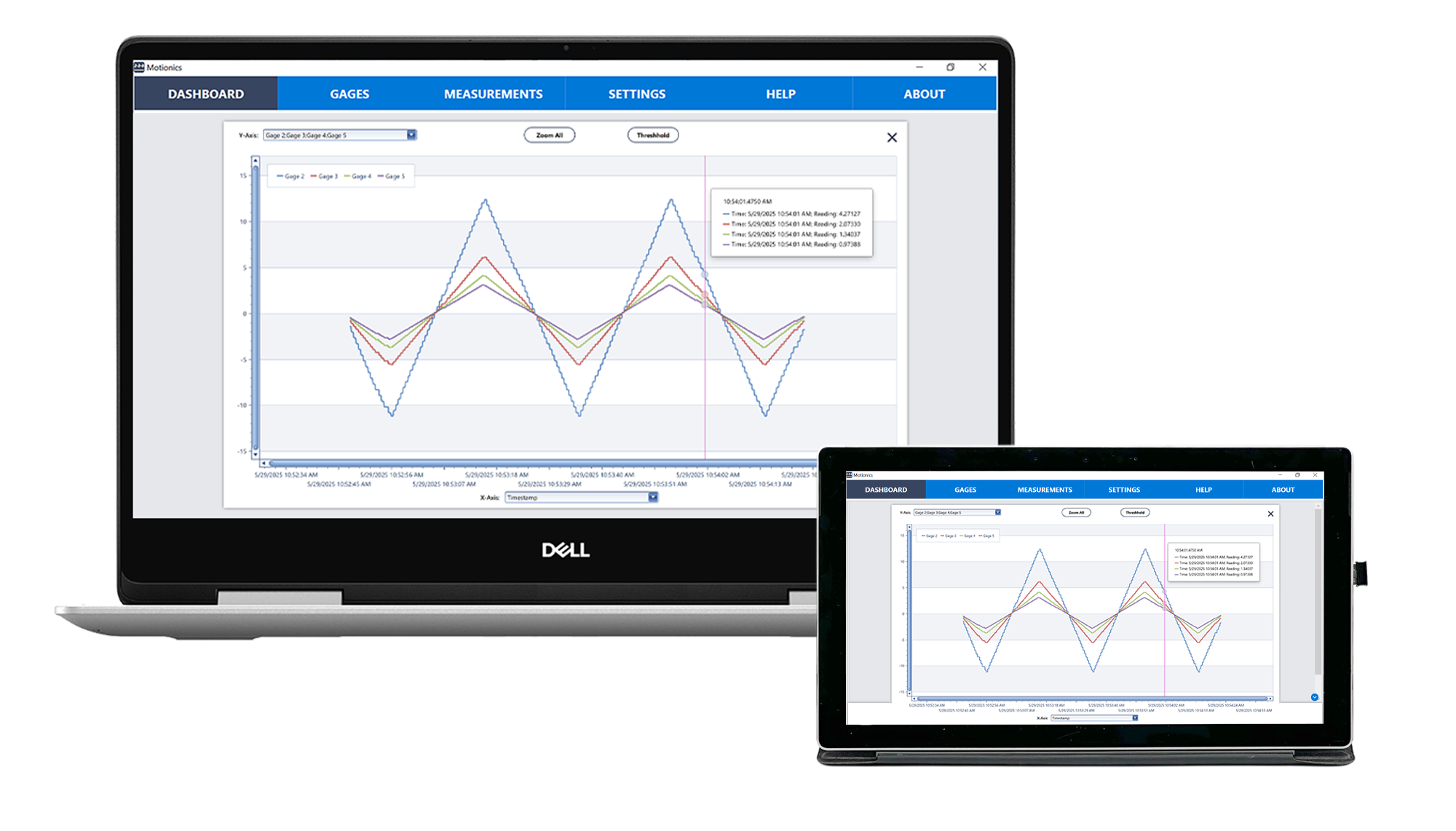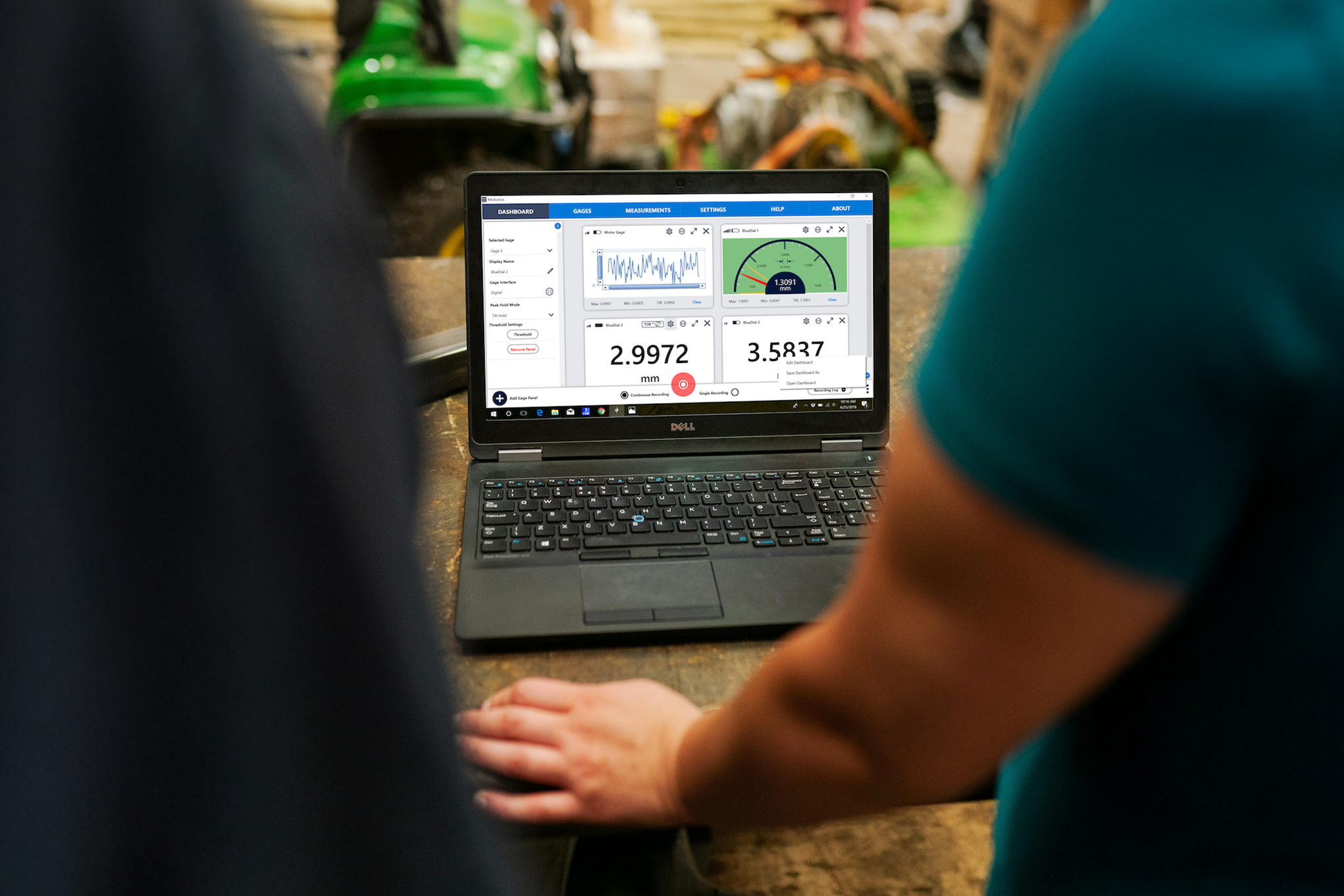Maximize Safety, Accuracy and Efficiency
- MultiGage by Motionics is a versatile, cross-platform software solution that enables users to wirelessly connect and monitor multiple Bluetooth-enabled measurement gauges and devices in real time.
- Whether you’re on a Windows PC, iPad, iPhone, or Android device, MultiGage allows users to easily view, record and share measurement data.
- MultiGage is free to download and features real-time data plotting, Min/Max/TIR readings, data export, remote zeroing, and automatic equation calculations. MultiGage+ offers further customization and features.